Reporting¶
Contents :
Configuration¶
All configurations are done in the <exporters> section of the pom.xml of your project.
A report is defined by the implementation attribute of an <exporter>. Child tags (of <exporter>) are report-dependant.
<configuration>
...
<exporters>
<exporter implementation="org.squashtest.ta.commons.exporter.surefire.SurefireSuiteResultExporter">
<exportAttached>true</exportAttached>
<jenkinsAttachmentMode>true</jenkinsAttachmentMode>
</exporter>
<exporter implementation="org.squashtest.ta.commons.exporter.html.HtmlSuiteResultExporter"></exporter>
</exporters>
...
</configuration>
Report Status¶
| Element : | Status : |
|---|---|
| Instruction : |
|
| Test case : |
|
Script TF : (Test) |
|
| Ecosystem : |
|
SKF HTML Report¶
HTML Report Configuration¶
In our maven archetype, HTML reports are already enabled. Otherwise, you can do it with the following implementation :
org.squashtest.ta.commons.exporter.html.HtmlSuiteResultExporter
HTML report configuration sample :
<configuration>
...
<exporters>
<exporter implementation="org.squashtest.ta.commons.exporter.html.HtmlSuiteResultExporter"></exporter>
</exporters>
...
</configuration>
Since 1.7.0 version, it’s also possible to enable it with the following configuration :
<configuration>
...
<exporters>
<html/>
</exporters>
...
</configuration>
Note
Both solutions are equivalent and work since 1.7.0.
HTML Report overview¶
The HTML Report (squash-ta-report.html) is created post-execution in directory : my.squash.ta.project/target/SquashTA/html-reports.
Here are some screenshots of an html report :
Test suite summary :
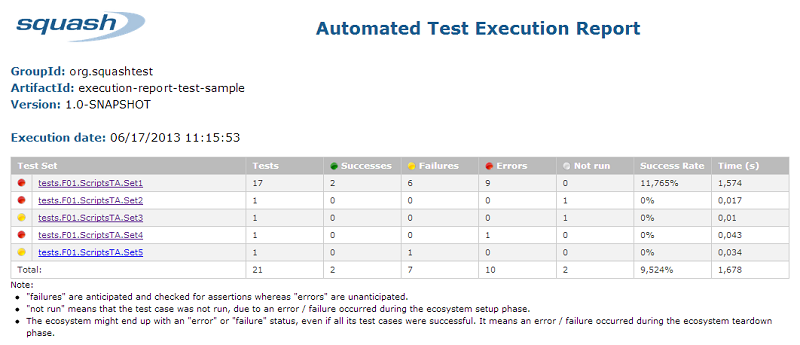
Ecosystem summary :
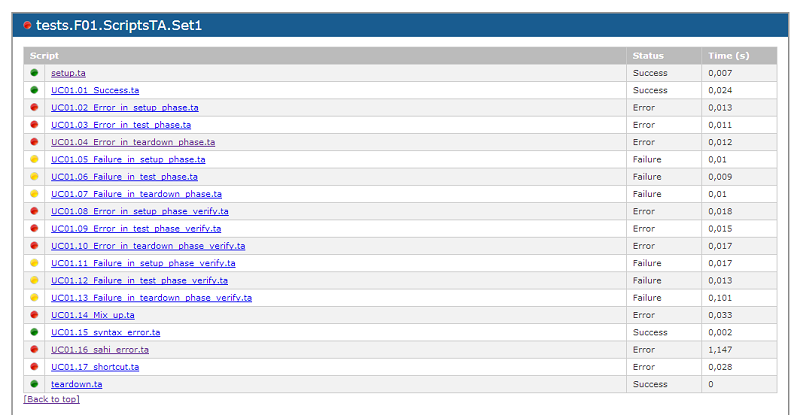
Target Initialisation summary : (@since Squash-TA framework 1.7.0)

Test script result :
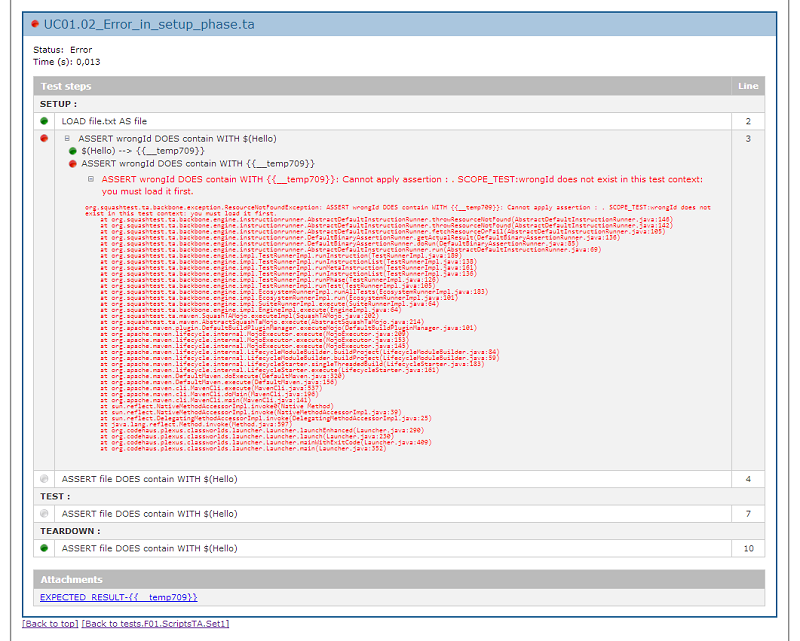
A full sample is also available here : Execution report - execution-report-test-sample.pdf
HTML Summary¶
The HTML Summary is a less detailed version of the HTML report.
Normal HTML Summary¶
If you want to have an HTML Summary report, you have to add the following lines in <exporters> :
<exporters>
<htmlSummary>
<outputDirectoryName>directoryOfHtmlSummary</outputDirectoryName>
</htmlSummary>
</exporters>
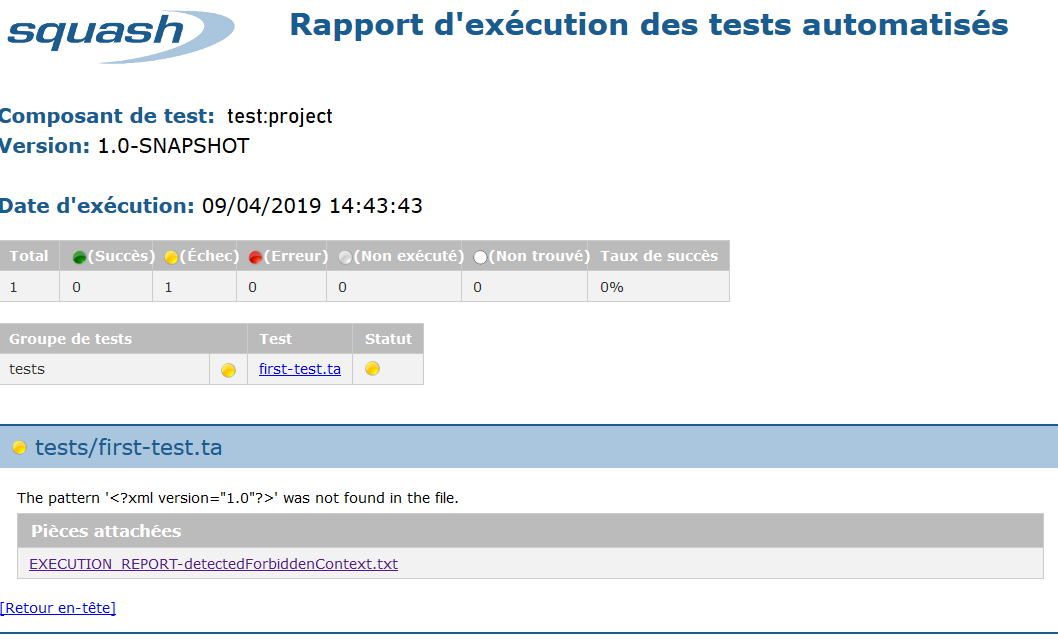
Lightened HTML Summary¶
You can lighten the report if you add to the <htmlSummary> configuration the tag :
<includeHeader>false</includeHeader>
Which gives :
<exporters>
<htmlSummary>
<outputDirectoryName>directoryOfHtmlSummary</outputDirectoryName>
<includeHeader>false</includeHeader>
</htmlSummary>
</exporters>
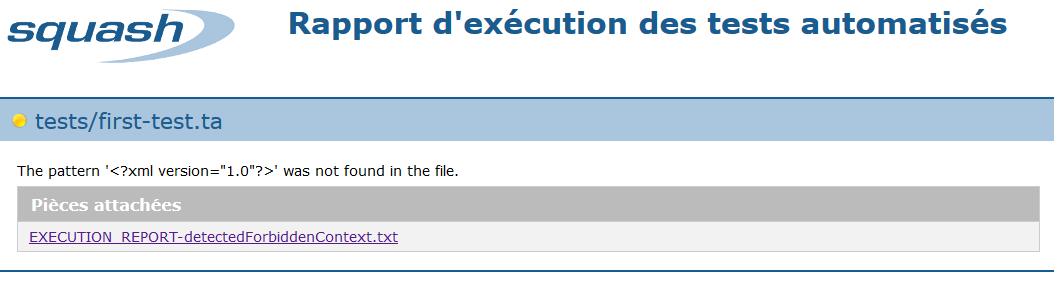
Note
It’s possible to have both HTML report and HTML Summary together : Put the two tags in <exporters>…</exporters>
<exporters>
<htmlSummary>
<outputDirectoryName>directoryOfHtmlSummary</outputDirectoryName>
<includeHeader>false</includeHeader>
</htmlSummary>
<html/>
</exporters>
Surefire Report¶
Surefire Report Configuration¶
In our maven archetype, Surefire reports are already enabled. Otherwise, you can enable it with the following implementation :
org.squashtest.ta.commons.exporter.surefire.SurefireSuiteResultExporter
The Surefire report uses 2 properties :
exportAttached: If you want to generate the attachments in the surefire-reports-directory :
- Default value : true (since 1.7.0).
- Values accepted : true/false.
jenkinsAttachmentMode: Used with the Squash TF server for the Jenkins JUnit attachment plugin.
Surefire report configuration sample :
<configuration>
...
<exporters>
<exporter implementation="org.squashtest.tf.commons.exporter.surefire.SurefireSuiteResultExporter">
<exportAttached>true</exportAttached>
<jenkinsAttachmentMode>true</jenkinsAttachmentMode>
</exporter>
</exporters>
...
</configuration>
Since 1.7.0 version, there is an easy solution to activate the Surefire report :
<configuration>
...
<exporters>
<surefire>
<exportAttached>true</exportAttached>
<jenkinsAttachmentMode>true</jenkinsAttachmentMode>
</surefire>
</exporters>
...
</configuration>
Note
Both solutions are equivalent and works since SKF 1.7.0.
Surefire report overview¶
A Surefire report is an .xml file which contains all results of the scripts execution.
Each <testsuite> element represents an ecosystem and each <testcase> element a .ta script.
Surefire reports are created in directory : my.squash.ta.project/target/squashTA/surefire-reports
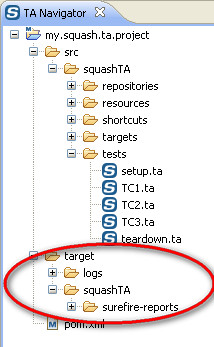
Here is an example of a Surefire report :
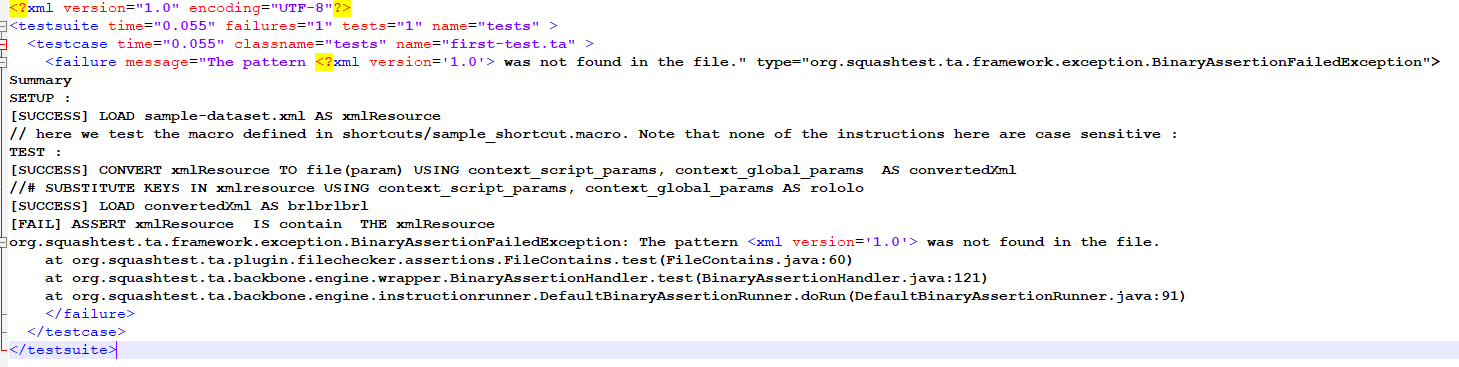
Three kind of results are possible :
Passed : In this case the Surefire report provides only the name and the execution time of the test case :
<testcase time="0.017" classname="tests.F01.ScriptsTF.Set1" name="UC01.01_Success.ta" />Failed (because of a false assertion) : In this case the Surefire report provides the name and the execution time of the test case. It also indicates that a ‘failure’ occured and gives the associated trace.
<testcase time="0.0090" classname="tests.Set1" name="Failure_in_setup.ta" > <failure message="The pattern rubbish was not found in the file." type="org.squashtest.ta.framework.exception.BinaryAssertionFailedException" > Summary SETUP : [SUCCESS] LOAD file.txt AS file [FAIL] ASSERT file DOES contain WITH $(rubbish) [SUCCESS] $(rubbish) --> {{__temp306}} [FAIL] ASSERT file DOES contain WITH {{__temp306}} Trace here [NOT_RUN] ASSERT file DOES contain WITH $(Hello) [NOT_RUN] $(Hello) --> {{__temp152}} [NOT_RUN] ASSERT file DOES contain WITH {{__temp152}} TEST : [NOT_RUN] ASSERT file DOES contain WITH $(Hello) [NOT_RUN] $(Hello) --> {{__temp597}} [NOT_RUN] ASSERT file DOES contain WITH {{__temp597}} TEARDOWN : [SUCCESS] ASSERT file DOES contain WITH $(Hello) [SUCCESS] $(Hello) --> {{__temp529}} [SUCCESS] ASSERT file DOES contain WITH {{__temp529}} </failure> </testcase>
- Failed (because of a technical error) : In this case the Surefire report provides the name and the execution time of the test case. It also indicates that an ‘error’ occurs and give the associated trace.
<testcase time="0.013" classname="tests.Set2" name="Error_in_setup.ta" > <error message="ASSERT wrongId DOES contain WITH {{__temp238}}: Cannot apply assertion : SCOPE_TEST:wrongId does not exist in this test context: you must load it first." type="org.squashtest.tf.backbone.exception.ResourceNotFoundException" > Summary SETUP : [SUCCESS] LOAD file.txt AS file [ERROR] ASSERT wrongId DOES contain WITH $(Hello) [SUCCESS] $(Hello) --> {{__temp238}} [ERROR] ASSERT wrongId DOES contain WITH {{__temp238}} Trace was here [NOT_RUN] ASSERT file DOES contain WITH $(Hello) [NOT_RUN] $(Hello) --> {{__temp362}} [NOT_RUN] ASSERT file DOES contain WITH {{__temp362}} TEST : [NOT_RUN] ASSERT file DOES contain WITH $(Hello) [NOT_RUN] $(Hello) --> {{__temp345}} [NOT_RUN] ASSERT file DOES contain WITH {{__temp345}} TEARDOWN : [SUCCESS] ASSERT file DOES contain WITH $(Hello) [SUCCESS] $(Hello) --> {{__temp875}} [SUCCESS] ASSERT file DOES contain WITH {{__temp875}} </error> </testcase>
Inside the target directory, there are also attached documents produced by SKF scripts to make easier diagnosis when an error occurs (snapshots, diff-reports, detailed logs…).